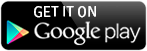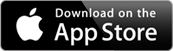Overview: The Fleet Rankings Tab
A brief tutorial highlighting the functions of the “Fleet Rankings” 3D replay tab and controls.
Overview: Analytics
A complete overview of the 3D Replay Analytics features and controls. Don't forget to mouse over each feature and click the "Help" icon for more tutorials.
Analytics: Understanding The Color-Coded GPS Tracks
A quick glance at the color-coded GPS tracks gives you a precise overview of your speed during that point of the replay. Examining the overall speed is usually the first step in determining which parts of the race to choose for deeper analysis. For example, the colors of a track before, during, and while recovering from a tack show the speed and success of the maneuver. The same can be said for the pre-start, mark roundings, and more.
The color-code key changes for each model of boat. For example, a red track may be 8 knots for an Express 27, but 24 knots for a Moth Mach 2. Make sure to select the closest matching Avatar by selecting the "Boats" tab in your online journal, and editing the boat information listed.
Analytics: Understanding the Groove Analysis
After setting up the course, there are several ways to analyze race performance. One of the more unique ways is the Groove Analysis overlay, a concept that was invented by raceQs in early 2014. The groove analysis is a graphic representation of an algorithim that evaluates boat handling and course stability.
The groove analysis, or GA, appears as straight colored lines, roughly in line with the course of the boat. Where the lines are solid, the boat was "in the groove", and boat handling was steady. Where there is a gap in the line, and just blank water, the boat handling was poor, and the course unsteady.
Each boat in the race is given an overall rating for the day called the "rQ'. The rQ is calculated based on the overall GA for the day. Boats that had better GA, or less gaps in the GA lines, will have a higher RQ. Click the GA lines to receive the Course, Speed, and VMG for each segment. Viewing the changing course shows how much wind and current changes affected the overall course for each segment.
Analytics: Understand the Boat Separation Lines
One of the most popular analytics is the boat separation lines. The course must be setup to see this feature. Simply toggle it on to see how far apart the two selected boats are from each other. The calculation is based on the rhumb line distance, so there can be a bit of confusion when one boat has rounded the mark, and the other hasn't. If you want to know the distance apart as sailed, in that situation, the distance to Leader will calculated "as sailed" on the Fleet Rankings Tab.
You can also use the separation lines to tell which tack is favored. This is especially easy to see when using fleet mode, as the 3D display gives a great visual representation of who is approaching the mark faster.
Analytics: Dashboard Overlay - Virtual Instruments
The raceQs dashboard is a very powerful analytical tool. Speed, Heading, Course, VMG, Direction to the Mark, Heel Angle, and drift are all available one graphic overlay.
Analytics: Wind Shadow and Lee Bow Zones
You must setup the course to use the wind shadow feature, which is toggled on and off in the analytics tab. The wind shadow is the pink area. It will grow larger at lower speeds, and smaller at higher speeds, just like in real life. The green circle is the Lee Bow zone. For more information, check out Podcast #22 and #23 at raceqs.com/podcast .
Segment a Journey into short clips
When reviewing your 3D race replay, it's helpful to be able to highlight certain moments in the race, such as mark rounding. Watch this demo on segmenting your race into short clips for easy viewing and discussion with your crew.
raceQs 3D Replay: Analyzing Tacks
Since the raceQs' app records data every second, it's possible to get a very detailed analysis of boat maneuvers, like tacks. Tack analytics are visible when you turn on the "Groove Analysis" lines, in the dashboard. Just click each tack to find out the tacking angle, minimium speed and VMG, duration, recovery time, and and an estimate of overall elapsed time lost.
Tutorial: Fleet Ranking Overview
A brief tutorial highlighting the functions of the “Fleet Rankings” 3D replay tab and controls.
Tutorial: Analytics Overview
A complete overview of the 3D Replay Analytics features and controls. Don't forget to mouse over each feature and click the "Help" icon for more tutorials.
Introduction To The 3D Replay (2014 Interface)
This quick overview highlights our favorite race analysis tools integrated into the 3D replays.