In order to do what I did follow these steps:
1. Ctrl+Shift+I enables developer mode in Chrome
2.Click on the “Sources” tab. You should now see a file chooser.
3. Under raceqs.com-> tv-beta-> scripts-> video.js Click on that file
4. Scroll down to line number 102
5. Replace “vlc.audio.mute = true” with ” vlc.audio.mute = false”
6. Ctrl-s to save
7. F5 to reload.
Then hopefully it works.
I noticed currently the audio seems to be working, but now Google Chrome isn’t supporting NPAPI which is also required.
https://sites.google.com/a/chromium.org/dev/developers/npapi-deprecation?pli=1
Note: If you see video this is not required.
Reenable here: https://support.google.com/chrome/answer/6213033
I am now on version: <span style=”color: #303942; font-family: ‘Segoe UI’, Tahoma, sans-serif; font-size: 12px; line-height: normal;”> </span><span style=”color: #303942; font-family: ‘Segoe UI’, Tahoma, sans-serif; font-size: 12px; line-height: normal;”>43.0.2357.124 m of Chrome and it seems to be working.</span>
Let me know if you need more help.