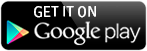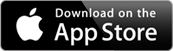-
Does the app work on tablets?
You can record your race on your tablet, but the 3D replay is based in Google Earth will not play on tablets. We are building a tablet-friendly 3D replay engine in the next few months.
-
How long will my battery last when running the app?
It depends on your track upload settings:
If you have “Live Streaming” turned “Off”, your battery will last up to eight hours, depending on the age of your phone battery. You can always plug your phone into AC power or purchase an extra battery for longer trips. If you wish to broadcast your track in real-time, then choose “Live Streaming”. In this mode, the battery lasts about four hours or less depending on the quality of the cell phone coverage.
-
I don't want to lose another phone overboard. Will the app still work when my phone is down below deck?
Absolutely, in most cases. One of the advantages to raceQs is that it still works while your phone is safely stowed below deck. However, we have seen some GPS signal issues in boats built from Kevlar.
-
Why do I have to create an account?
You need a raceQs account to store your sailing tracks for future sharing, broadcasting and replay. If you are participating in a Regatta Replay, you can use the app without creating an account and your track will be anonymous. Anonymous tracks are seen be everyone, but you will be not be able to modify your track after if has uploaded as you do not have an account to access your tracks.
-
How much of my cell phone data does the app use?
The app uses about 1 MB per hour while in “Live Streaming” mode or when uploading tracks.
-
How can I manually extract the track from my phone?
If you have an iPhone:
1. Connect the phone to the computer and launch the iTunes.
2.Use the file sharing to copy raceQs app files (all of them) into a folder on your computer. Click here to see how to do it http://support.apple.com/kb/ht4094
3. Upload the file to your raceQs' account using the “Upload GPS” button under your profile picture.
If you have an Android phone
1. Connect the phone to the computer and make sure you can see the files on the phone.
2. Copy the folder located at Device Storage (or SD Memory Card) -> Android -> Data -> com.gsapps.raceqs-> Files
3. Upload the file to your raceQs' account using the “Upload GPS” button under your profile picture.
-
I am going in an offshore race that has no reception. Will the app work without reception?
Yes the app will still work, your tracks will upload when your phone reconnects to the internet.
-
What should I do to avoid roaming charges using the phone abroad?
Make sure that your Live Streaming is “off”. Also, use your smart phones settings to turn off data roaming. File will upload as soon as you connect to wi-fi.
-
How does the live streaming work?
Data is sent in five minute intervals. If there is interruption in coverage, you will see the boat leap forward if a data packet is missed. Do not be alarmed if you see the boat stopped in live streaming, it may be that a data packet was missed due to poor reception.
-
I finished the race and I stopped recording. It asked me to upload the track, and I chose to upload later. Where is my track?
If you pushed the button to upload, the track will automatically upload as soon as you get reception or connect to wi-fi.
-
How does the app work?
The GPS tracks and boat handling data are recorded by a cellphone running the free raceQs app during a race and uploaded to your free raceQs sailing social network account. The app records data about your boat's GPS location, speed, course, heel, pitch, and yaw to generate the animation.
-
What extra data do I get if I “mount” my phone?
Mounting is entirely optional. You will always see the same GPS track, and the same 3D boat avatar sailing around on Google Maps. When the device has been mounted, your 3D avatar will be more active as your sails adjust to the correct point of sail, make gybes and tack. With mounted data, you will also be able to see the wind direction, and your calculated drift vector.
- © raceQs.com 2025
- About
- contact
- Forum
- Privacy Policy